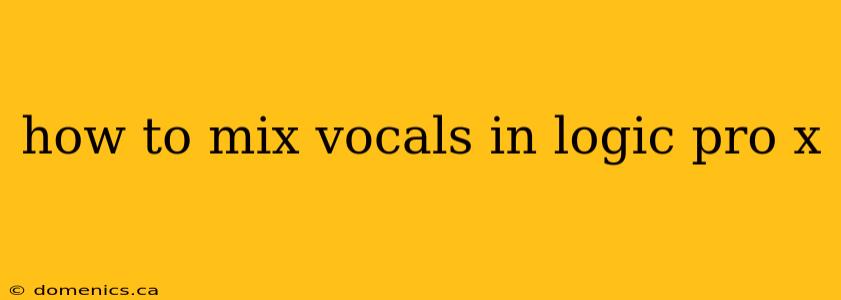Mixing vocals can be daunting, but with Logic Pro X's powerful tools and a systematic approach, you can achieve professional-sounding results. This comprehensive guide will walk you through the process, from initial preparation to final polish. Whether you're a beginner or seasoned producer, you'll find valuable tips and tricks here.
I. Preparation: Setting the Stage for Great Vocals
Before diving into plugins and effects, proper preparation is crucial for a clean mix.
A. Gain Staging: The Foundation of a Good Mix
- Input Gain: Start by setting your input gain correctly. Aim for a signal that's strong but avoids clipping (distortion). Watch your meters carefully. A good starting point is around -18dBFS.
- Output Gain: Similar to input gain, your output gain shouldn't clip. You'll adjust this later during the mixing process, but a good starting point is around 0dBFS.
B. Editing and Cleaning: Removing Unwanted Noise
- Noise Reduction: Use Logic Pro X's built-in noise reduction tools (or a dedicated plugin) to eliminate any background hiss, hum, or pops. Create a noise print by selecting a section of silence.
- Gate: A gate can reduce unwanted low-level background noise. Set the threshold just above the background noise level, allowing only the vocal signal to pass through.
- Comping: If you have multiple takes of the same vocal part, combine the best parts into one improved performance. Logic Pro X simplifies comping.
II. Processing: Shaping Your Vocal Sound
Now comes the fun part—sculpting your vocal tone with effects.
A. EQ: Balancing the Frequencies
- High-Pass Filter (HPF): Start by using a high-pass filter to remove low-frequency rumble and muddiness that doesn't contribute to the vocal's character. A cutoff frequency around 80-100Hz is often a good starting point.
- Subtractive EQ: Next, use subtractive EQ to target specific problem frequencies. Listen carefully for harshness, muddiness, or boxiness, and subtly reduce the gain in those areas.
- Boosting: Use boosts sparingly; they're usually less natural-sounding than cuts.
B. Compression: Controlling Dynamics
Compression smooths out volume variations, making the vocal more consistent and present in the mix.
- Threshold: Start with a moderate threshold, aiming for about 4-6dB of reduction on the loudest peaks.
- Ratio: A ratio between 4:1 and 6:1 is a good starting point for vocals.
- Attack and Release: Experiment with these parameters to find a balance between smoothing out the dynamics and retaining the vocal's natural feel. Slow attack times can preserve transient detail.
C. De-Esser: Taming Sibilance
Sibilance (hissing "s" sounds) can be harsh. A de-esser can tame it without affecting the rest of the vocal tone.
- Frequency: Start around 5-8kHz, and adjust the frequency to find the area causing sibilance.
- Threshold: Adjust the threshold to only engage the de-esser on the loudest "s" sounds.
III. Adding Effects: Enhancing the Vocal Character
Effects can enhance the vocal's character, adding depth and interest.
A. Reverb: Adding Space and Depth
Reverb creates the illusion of space and adds depth to the vocal. Experiment with different reverb types and settings to achieve the desired effect.
B. Delay: Creating Rhythmic Interest
Delay repeats the vocal signal, creating rhythmic interest and texture. A short delay can enhance the vocal's presence, while longer delays can create more dramatic effects.
IV. Automation: Refining the Mix
Automation is key to a professional sound.
- Gain Automation: Use automation to adjust the vocal's volume over time. This is particularly useful for bringing out quieter sections or taming loud ones.
- Effect Automation: Automate effects like reverb and delay to create dynamic changes throughout the song.
V. Final Touches and Exporting
Once you're satisfied with the sound, make final adjustments to the overall balance and levels.
- Mastering: If you're not mastering the track yourself, export a high-resolution stereo file for mastering.
- Export: Export the mixed track at the appropriate sample rate and bit depth for your intended platform (CD, online streaming, etc.).
Mixing vocals in Logic Pro X is an iterative process. Don't be afraid to experiment, listen critically, and make adjustments until you achieve the sound you're aiming for. Remember to save your work frequently!